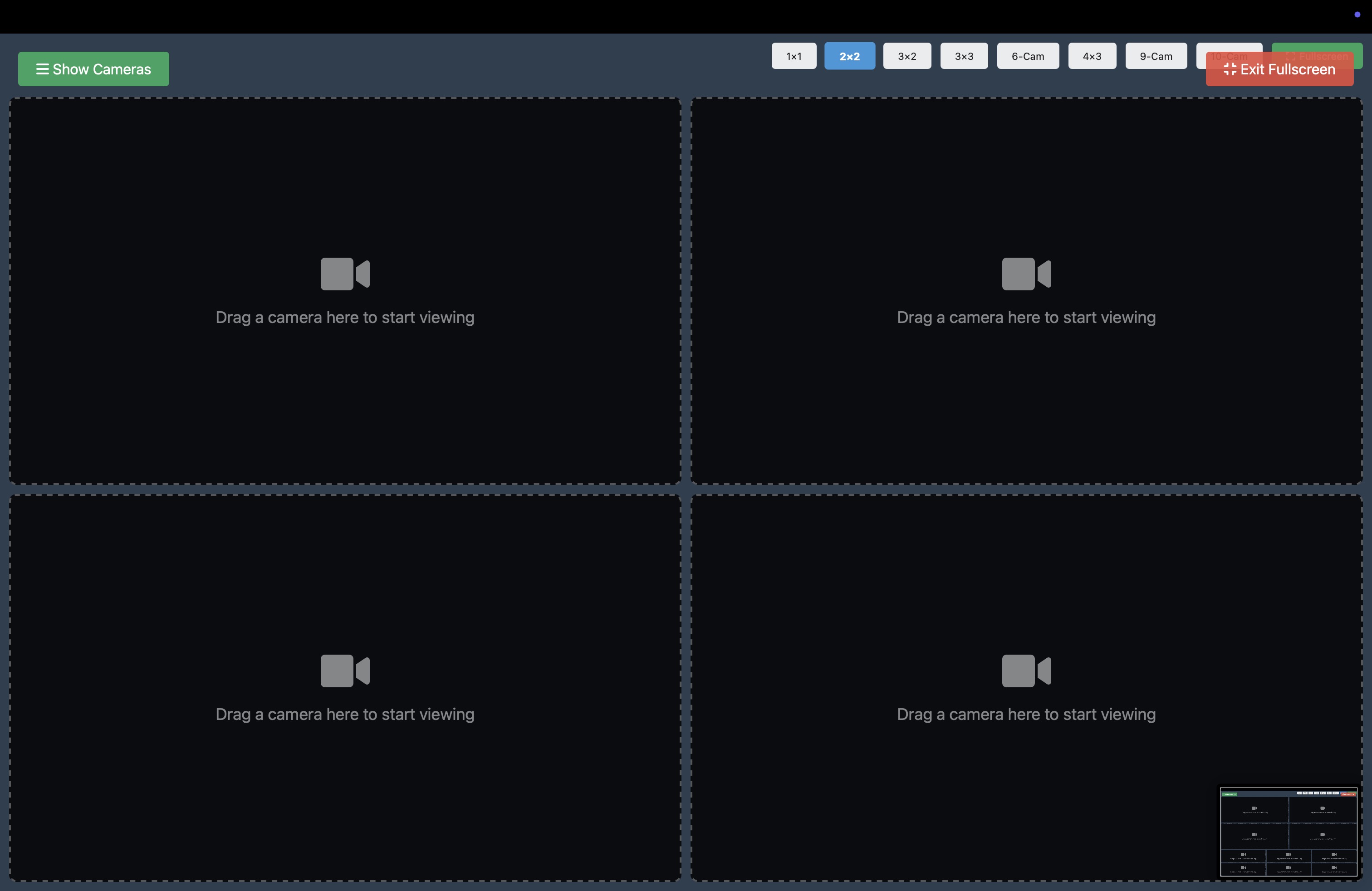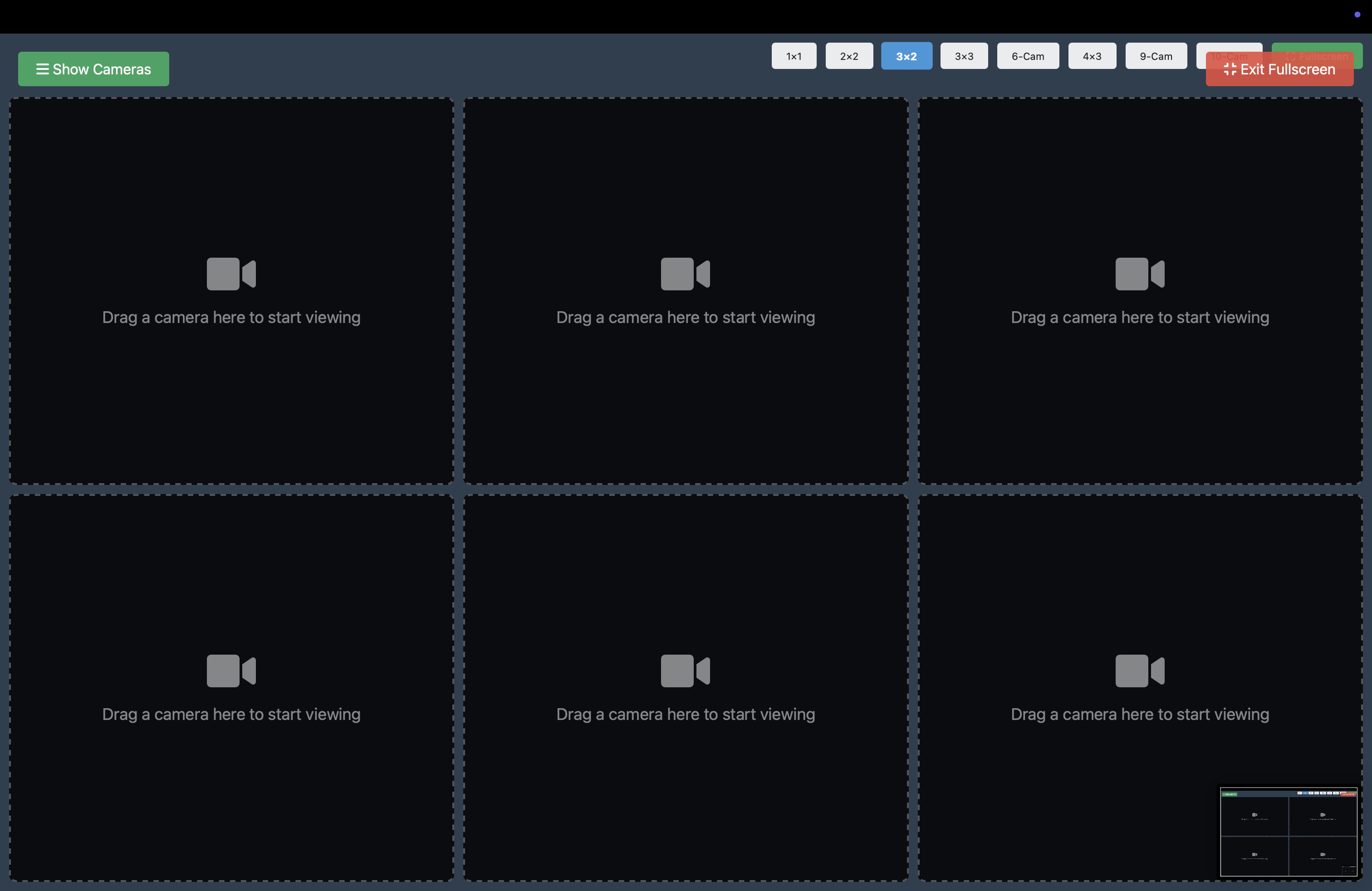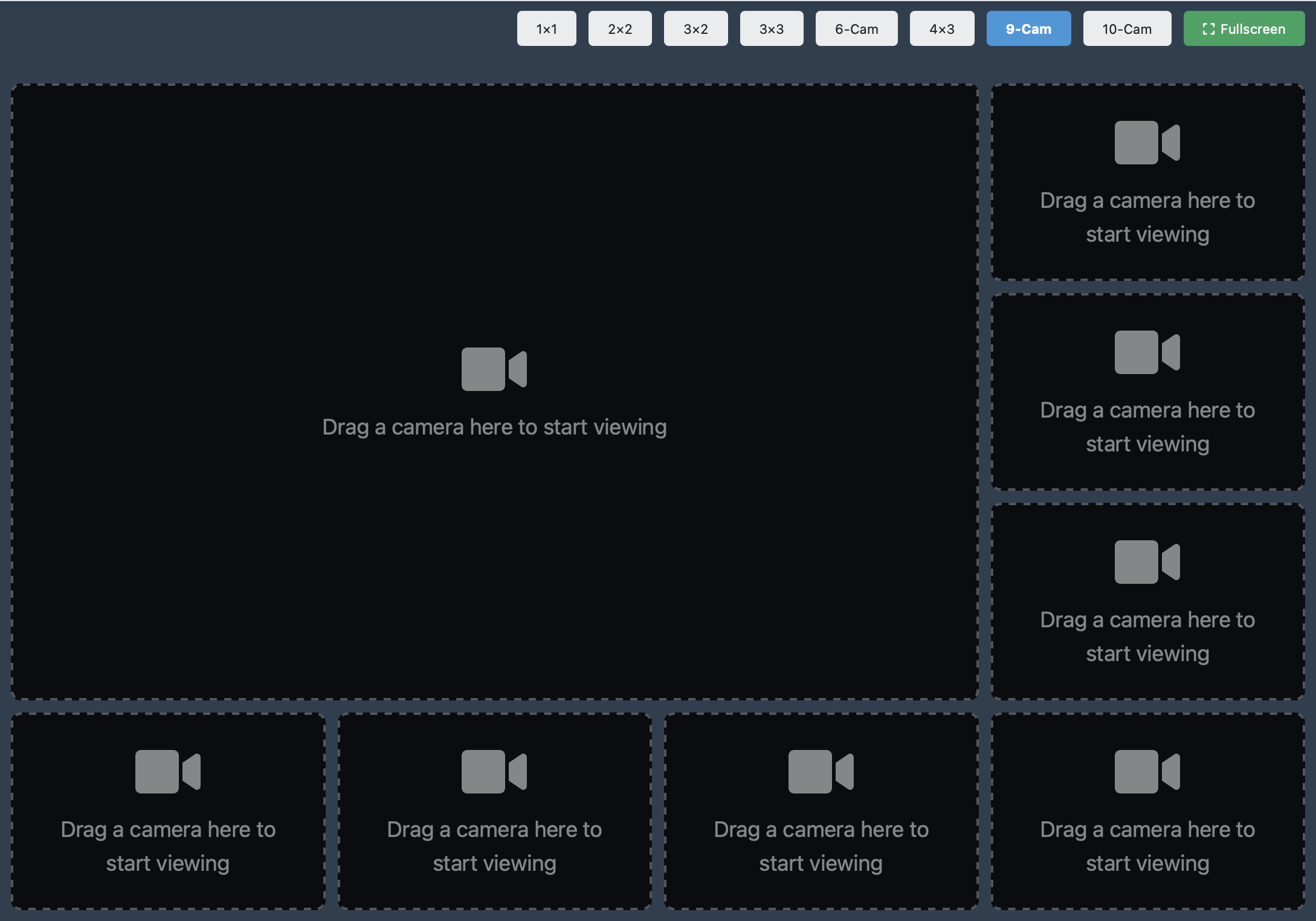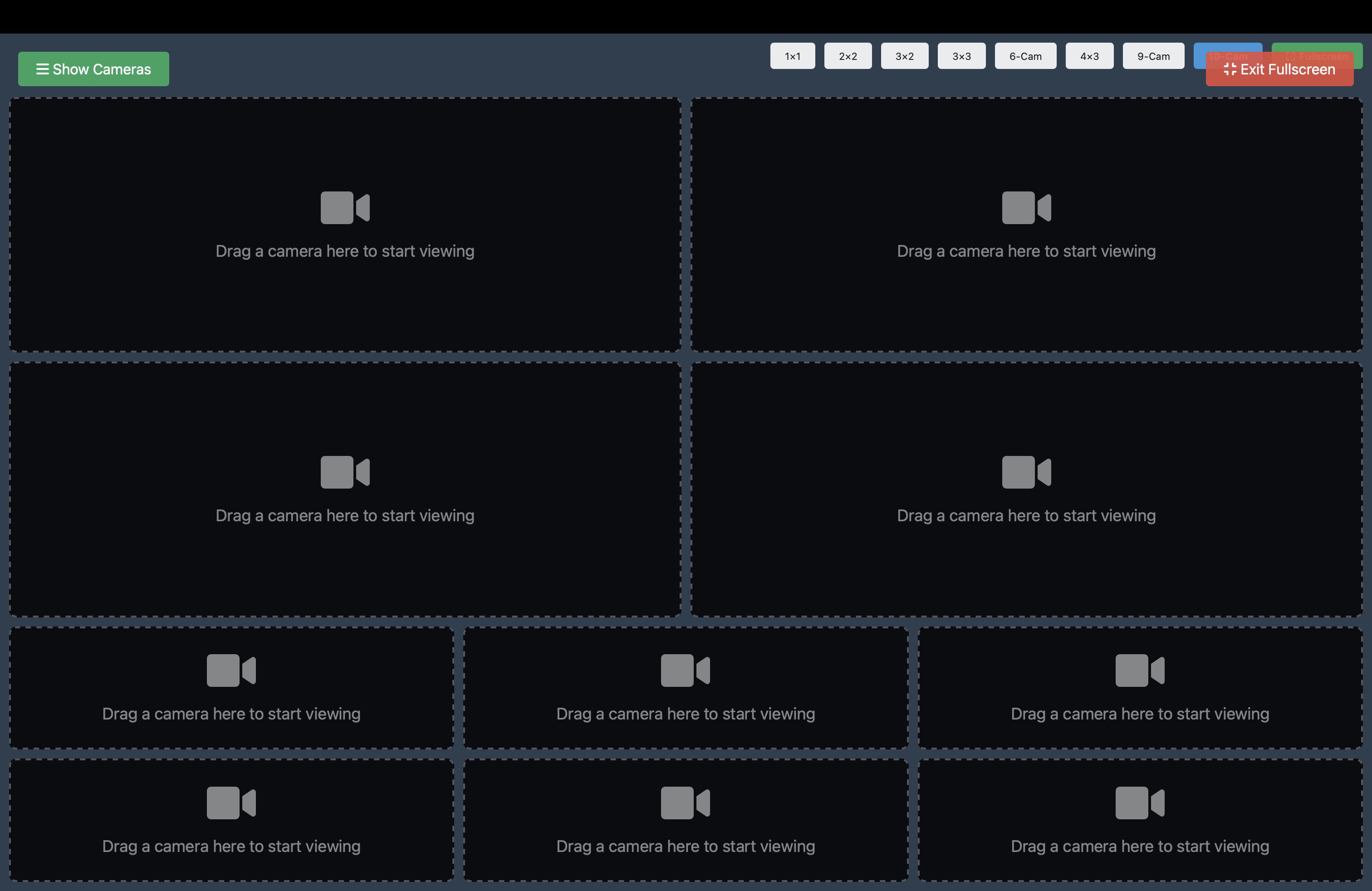Welcome to WINK Vision™
WINK Vision makes watching multiple cameras as easy as watching TV!
🎥
Watch Multiple Cameras
View up to 12 cameras at once on a single screen
🗺️
See on a Map
Find cameras instantly with our interactive map
🔐
Control Access
Decide who sees what with simple drag-and-drop
📱
Works Everywhere
Use on your computer, tablet, or phone
Getting Started
🚀 First Time? Here's What You Need
Good news! WINK Vision works in your web browser - no software to install!
What You'll Need:
- A modern web browser (Chrome, Firefox, Safari, or Edge)
- Your login credentials from your administrator
- An internet connection
Logging In for the First Time
-
Go to your WINK Vision website
Your administrator will give you a web address like: https://cameras.yourcompany.com
-
Enter your email and temporary password
Type carefully - passwords are case-sensitive!
-
Create your new password
Make it strong: at least 8 characters with a mix of letters, numbers, and symbols
-
You're in!
Welcome to your dashboard - let's explore!
💡 Pro Tip: Bookmark the login page for quick access next time!
Your Dashboard
🏠 Your Home Base
When you log in, you'll see your dashboard with big, friendly buttons:
🎥
Multi Viewer
Watch multiple cameras at once
📋
List View
See all cameras in a list
🗺️
Map View
Find cameras on a map
🔥
Heat Map
See camera coverage areas
What Else You'll See:
📊 Quick Stats
- Total Cameras: How many cameras you can access
- Active Cameras: Cameras currently working
- Your Access: Cameras assigned to you
🌤️ Weather Info
See current weather for different regions right in the header!
Watching Cameras
🎥 The Multi-Camera Viewer
This is where the magic happens! Watch multiple cameras on one screen.
Choose Your Layout
Layout Options: From 1 camera fullscreen to 12 cameras in a grid - pick what works for you!
| Layout |
Best For |
| 1×1 (Single) |
Focusing on one important camera |
| 2×2 (4 cameras) |
Monitoring a small area |
| 3×3 (9 cameras) |
Standard monitoring setup |
| 4×3 (12 cameras) |
Maximum coverage |
| Custom Layouts |
Mix of large and small views |
Layout Examples
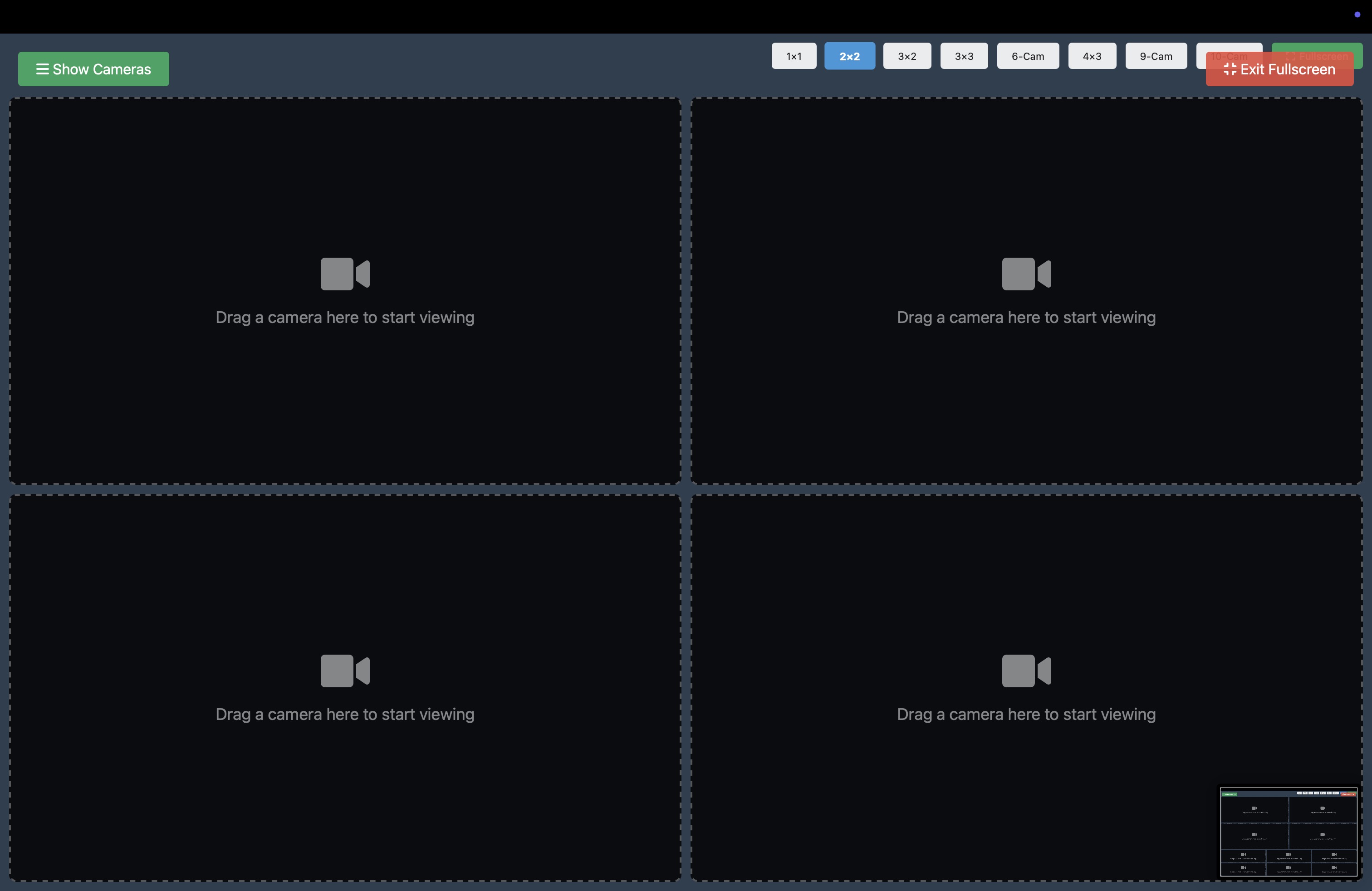
4 Camera Layout (2×2) - Perfect for monitoring key areas
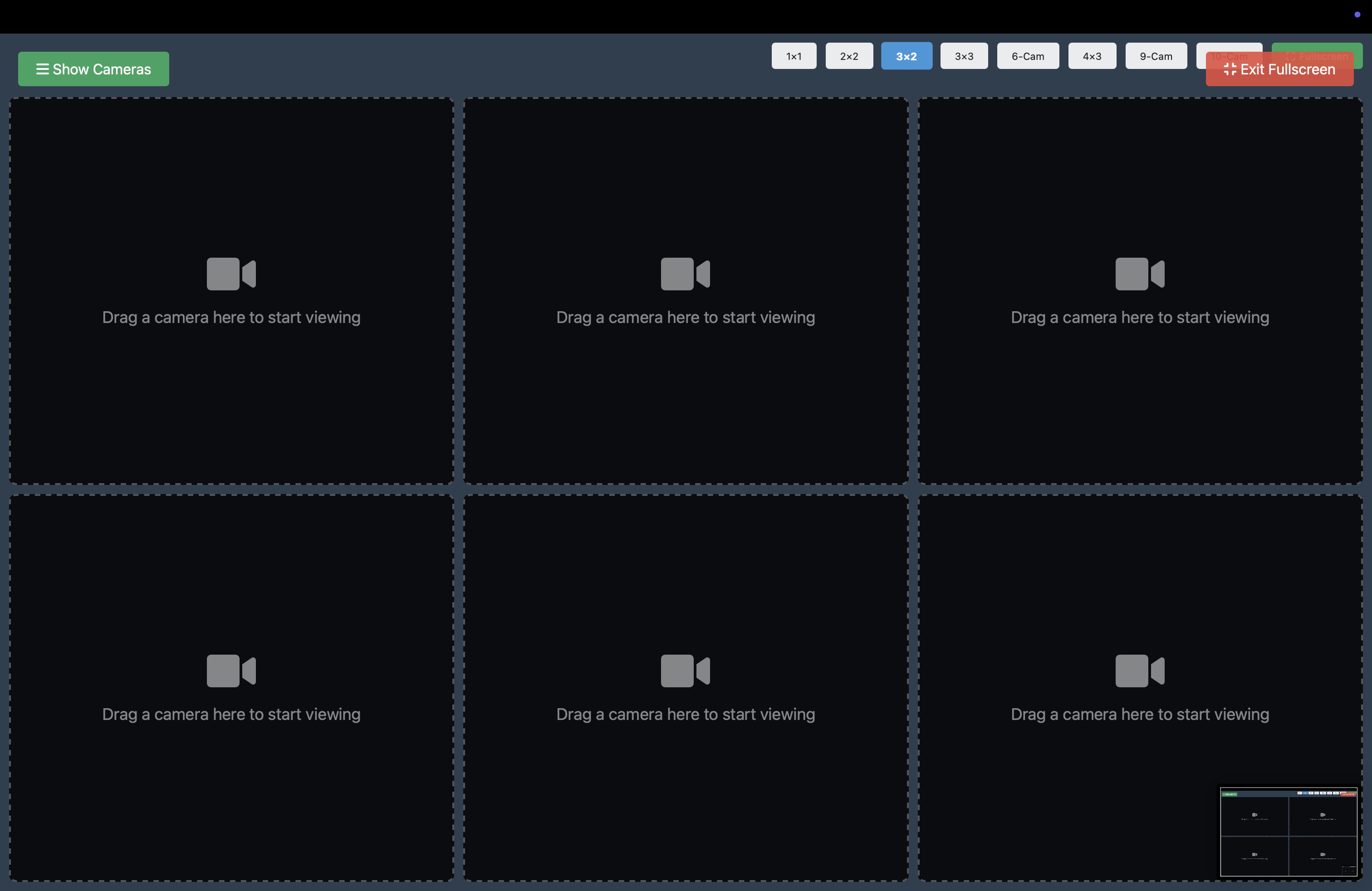
6 Camera Layout (2×3) - Great balance of coverage
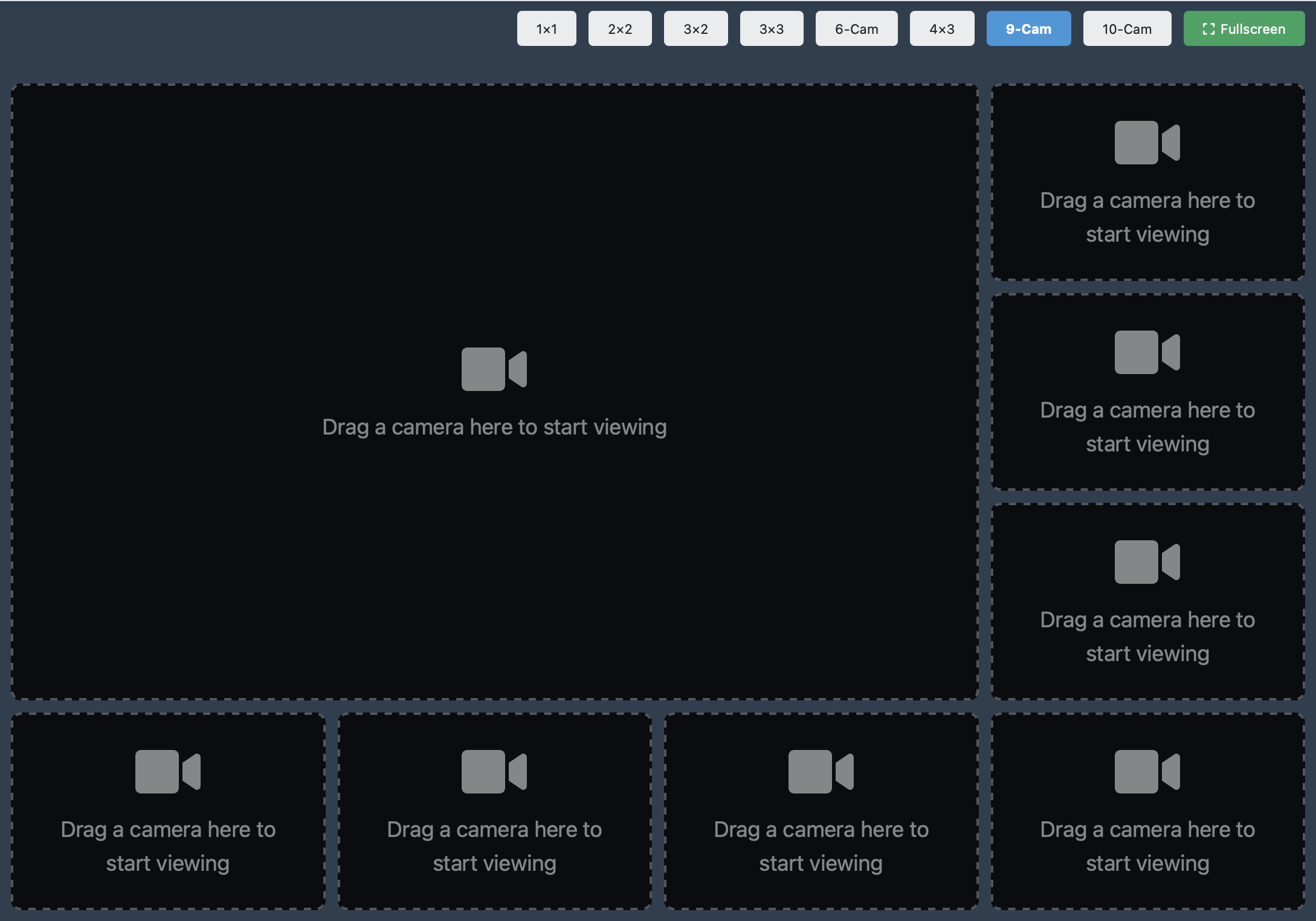
9 Camera Layout - Standard monitoring setup
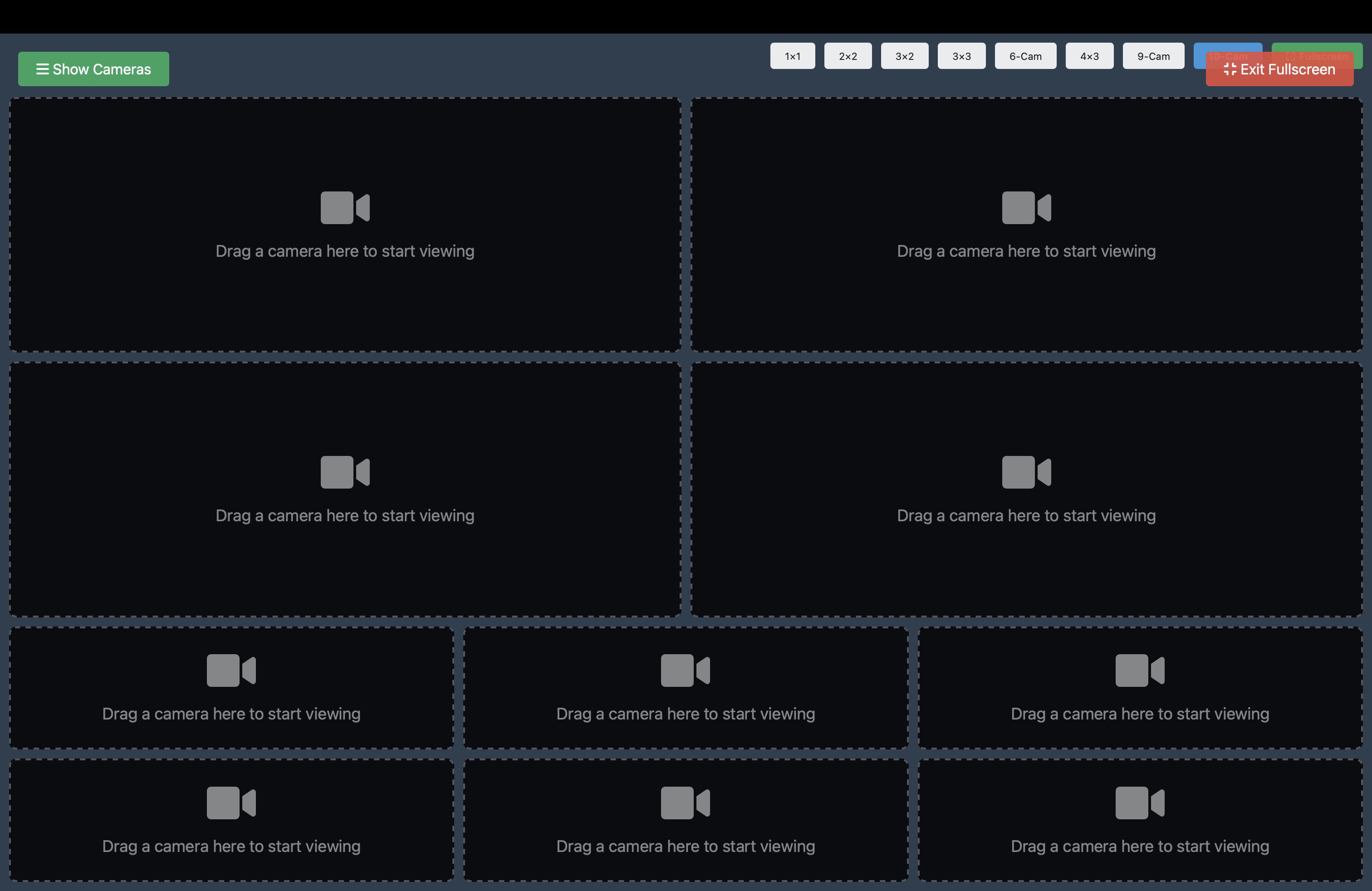
10 Camera Custom Layout - Mix of large and small views
Adding Cameras - It's Easy!
-
Click any empty box
A list of available cameras appears
-
Pick a camera
Just click on the one you want
-
Watch it appear!
The video starts playing automatically
Want to Rearrange?
Just drag any camera to a new spot - other cameras will move out of the way!
Handy Controls
- ❌ Remove a camera: Click the X button
- 🔍 Go fullscreen: Press F or click the fullscreen button
- 🔄 Swap positions: Drag and drop cameras
Using Maps
🗺️ Find Cameras on the Map
Sometimes it's easier to find cameras by location. That's where our map comes in!
Map Markers
Camera markers are color-coded:
- 🔵 Blue: Camera is online and working great
- 🟠 Orange: Camera location is approximate
- 🔴 Red: Camera is offline
- ⚫ Gray: Camera is in maintenance mode
Using the Map
| To Do This |
Do This |
| Zoom in/out |
Use mouse wheel or +/- buttons |
| Move around |
Click and drag the map |
| View camera |
Click on any marker |
| Filter by area |
Use the dropdown menus |
🔥 Coverage Heat Map
Want to see where you have the most camera coverage? The heat map shows you!
- 🔴 Red areas: Lots of cameras (great coverage!)
- 🟡 Yellow areas: Some cameras (good coverage)
- 🔵 Blue areas: Few cameras (basic coverage)
- ⚪ No color: No cameras here
On Your Phone
📱 WINK Vision Goes Where You Go
✨ No App Needed! WINK Vision works great in your phone's web browser.
Mobile Features
👆 Touch Controls
Tap, swipe, and pinch - just like your favorite apps
📱 Smart Layout
Automatically adjusts to your screen size
💾 Save Data
Reduced quality option for cellular connections
Mobile Tips
- 📲 Add to Home Screen: Makes it work like a real app!
- 🔄 Rotate for Video: Turn your phone sideways for better viewing
- 📶 Use WiFi: Save your data plan when possible
- 🔋 Battery Tip: Lower screen brightness to save power
Managing Users (Admins Only)
🔐 Admin Section: Only administrators can access these features.
👥 Adding New Users
Need to give someone access? It's simple!
-
Click "Add New User"
Find this in the Users section
-
Fill in their details:
• Name
• Email (they'll use this to log in)
• Temporary password
• Choose their role (see below)
-
Click "Create User"
They'll get an email with login instructions
Understanding User Roles
System Administrator
Can do everything - manage users, cameras, and system settings
Administrator
Can manage users and camera access, but not system settings
Operator
Can view cameras and use all monitoring features
Reporter
Can view cameras and add notes/comments
Viewer
Basic view-only access
🎯 Camera Access Control
This is where you decide who can see which cameras - and it's super easy with drag-and-drop!
The Magic of Drag-and-Drop
Left side: Cameras they CAN'T see
Right side: Cameras they CAN see
Just drag cameras between sides!
Quick Selection Tips
- 📦 Select multiple: Hold Ctrl (or Cmd on Mac) while clicking
- 🔲 Select all: Ctrl+A (or Cmd+A)
- ➡️ Use arrows: Click the arrow buttons to move selected cameras
Managing Cameras (Admins Only)
📹 Adding Cameras to the System
-
Click "Add New Camera"
In the Camera Manager section
-
Enter camera information:
• Camera name (like "Main Entrance")
• Camera number (unique ID)
• Stream URL (from your camera system)
• Location info (optional but helpful!)
-
Save the camera
It's now available for users!
💡 Naming Tip: Use descriptive names like "Parking Lot - North Side" instead of just "Camera 1"
When Things Go Wrong
🔧 Common Issues & Quick Fixes
😕 Can't Log In?
- ✓ Check your email address spelling
- ✓ Remember passwords are case-sensitive
- ✓ Try clearing your browser cookies
- ✓ Ask your admin to reset your password
📹 No Cameras Showing?
- ✓ Make sure your admin gave you camera access
- ✓ Check if filters are hiding cameras
- ✓ Try refreshing the page
🎬 Video Won't Play?
- ✓ Check your internet connection
- ✓ Disable ad blockers for this site
- ✓ Try a different browser
- ✓ Make sure JavaScript is enabled
🐌 Running Slowly?
- ✓ Close unnecessary browser tabs
- ✓ Reduce the number of cameras you're viewing
- ✓ Clear your browser cache
- ✓ Check your internet speed
Pro Tips & Shortcuts
⌨️ Keyboard Shortcuts
Work faster with these handy shortcuts:
| Press This |
To Do This |
| F |
Go fullscreen |
| ESC |
Exit fullscreen |
| 1-9 |
Jump to camera slot |
| Space |
Pause/play camera |
| ? |
Show help |
💡 Power User Tips
Save Your Layout
Your camera arrangement is automatically saved - it'll be there next time!
Quick Camera Switch
Double-click any camera to swap it with the first slot
Bandwidth Saver
Cameras only load when you add them - saving bandwidth
Getting Help
🆘 Need Assistance?
Try These First:
- 📖 Check this guide
- 🔄 Refresh your browser
- 🍪 Clear cookies and cache
- 💬 Ask a colleague
Still Need Help?
Contact Your System Administrator
They can help with:
- Password resets
- Camera access
- Technical issues
- Training requests
For WINK Vision Support:
📧 Email: support@wink.co
📞 Phone: +1-312-281-5433
🌐 Web: wink.co
WINK Vision™ - Enterprise Camera Management Made Easy
© 2025 WINK Streaming, Inc. All rights reserved.
Version 1.0 • User Guide